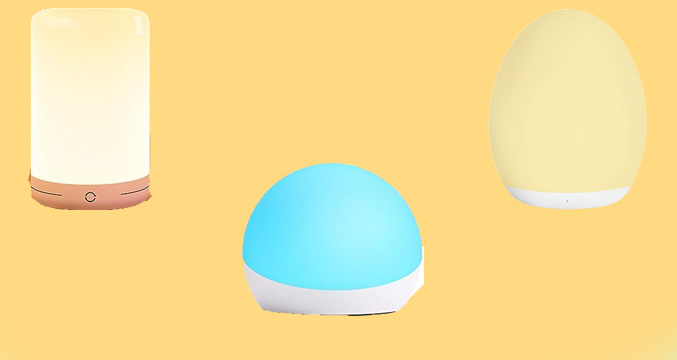Every iPhone user knows that their phone has amazing features. It’s been 14 years since the first iPhone came out, and it’s not a secret that this simplistic and powerful smartphone is loved by its users. Apple rarely disappoints.
With every new release and update, users get new iPhone tricks that make their lives easier in one way or another.
If you’re an iPhone user, you’d probably want to know everything your smartphone is capable of, right? Actually, there are hundreds of cool shortcuts on iPhone that you still don’t know. That’s why we hand-picked some of our favorites and made a list you can simply go over.
Keep reading to find out about our top 15 cool iPhone hacks that you probably didn’t know.
15 cool iPhone hacks every iPhone user should know
Before we dive into the iPhone tricks we’ve picked for you, let us give you an extra tip. If you’re new to the iPhone, there’s one native app you should keep your eye on. It’s called Tips. Not only does it help new users get acquainted with their Apple smartphones, but it also explains new features that you get upon updates.
Now that we got that out of the way, here are the 15 coolest iPhone tricks that we love.
1) Hide apps from Home Screen
The first one of the cool iPhone hacks we want to show you will help organize your Home Screen better. If you have apps that you don’t usually use, you can remove them from your Home Screen altogether. Don’t worry, you can still access them through the App Library and Spotlight Search.
Whether there are apps you don’t want anyone to see or apps that are making your Home Screen a mess, this feature can be very useful.
Simply tap and hold the app, click “Remove App,” and choose “Remove from Home Screen.”
2) Set Focus Modes
With the release of iOS 15, Apple gave its users one of the best iPhone tricks ever – Focus Modes. You can set Do Not Disturb, Personal, Work, and Sleep preferences and filter what notifications you get, who is allowed to contact you, etc.
Open your Control Center by swiping down, then tap and hold “Focus.” From there, you can set up everything according to your preferences.
3) Charge faster with Airplane mode
If you want to charge your phone faster without damaging its battery life, this is a great iPhone hack for you. Although you sacrifice your network connection for some time, it allows your phone to charge faster due to other apps not draining it.
To turn on Airplane mode, go to Settings, then switch Airplane mode on. Another way is to open your Control Center, then tap the Airplane icon.
4) Listen to relaxing background sounds
If ambient sounds like rain calm you down, then this new iOS 15 iPhone trick was made for you. Plus, you can keep background sounds on even over your own music. There are 6 sounds to choose from.
Go to Settings, then Control Center, and add “Hearing.” After that, you can access it by swiping down and tapping the ear icon.
5) Sign documents
This is one of the cool iPhone hacks that are perfect for busy people. If you ever need to sign a document, you no longer need to find a printer and scanner. At this point, is there anything an iPhone can’t do?
Take a screenshot of your document, go into the thumbnail, and choose the little “+” sign on the bottom right corner. Tap on “Signature,” and you’ll be good to go.
Further information
6) Scan documents and compile a pdf
Scanning documents and creating a pdf file with all of them can be a hassle, but not if you have an iPhone. This amazing iPhone trick is perfect for students. If your professor asks you to send a pdf of your handwritten homework, this is what you use.
Go into your Notes app, create a note, click on the camera icon, then choose “Scan Documents.” You can scan as many as you want and save the full pdf in your files.
7) Take a screenshot of a full webpage
Here’s a fantastic feature that you’ll surely want to try out. Instead of taking screenshots of all the parts a webpage has, you can save the full version as a pdf.
Go to a website on Safari, take a screenshot, then choose “Full Page” instead of “Screen” at the top of the image.
8) Copy text from images
This really cool iPhone trick is handy for anyone. If for whatever reason, you need to copy some text from an image, instead of retyping it, you can copy it as it is. This iPhone photo hack recognizes the text and turns it into a text format.
Simply go into your Photos app, choose a picture with text, then tap and hold the text until it is selected.
9) Jointly move several apps
Did you suddenly get inspired to reorganize your Home Screen? It’s going to be easier than last time since you no longer have to move each app separately. This new cool iPhone trick enables you to move several apps at once.
Press and move one of the apps you want to rearrange, then tap on other ones with another finger. These apps will group up, and you’ll be able to drop them anywhere you like.
10) Hide a whole page from Home Screen
If you like keeping your Home Screen simple, this is one of the secret iPhone tricks that’ll help you. You can hide a whole page from your Home Screen, then bring it back if you ever decide so,
Press and hold the navigation dots at the bottom of your Home Screen, then after you enter Edit Home Screen mode tap the dots again. You’ll be brought to a screen where you can choose which pages you wish to hide.
11) Undo and Redo with 3 fingers
You probably already knew that you can shake your phone to undo a typing mistake. Did you know that you can swipe 3 fingers to the left to do the same? Swipe to the right, and it’ll redo your actions.
You can also simply tap the screen with 3 fingers and choose what action you want to take from the menu (undo, cut, copy, paste, redo).
12) Create custom notification vibrations
You already knew that you can have custom ringtones for notifications. If you usually have your phone on silent, here’s another cool iPhone hack you’ll love – custom vibrations.
Go into Settings, then Sounds & Haptics, and tap on Ringtone. At the top of the page, tap “Vibration,” In the Custom field, tap “Create New Vibration.” Make it as long, as loud, and as distinct as you wish.
You can create a different one for each app and identify the notifications through their vibrations.
13) Mirror your front camera
Here’s another very useful iPhone camera hack. We’re sure you’ve noticed that the pictures you take on your front camera don’t look the same as the ones you thought you were taking. That’s because the images are saved without a mirroring effect.
To make sure you are taking the exact picture you see on your phone, go into Settings, then Camera, and turn on the “Mirror Front Camera” feature.
14) Put a lock on Notes
If you’re worried about someone accessing specific notes in your Notes app, you can protect them with a password. First, you have to set up the password. Go to Settings, then tap on Notes, and go to “Password.”
You’ll be asked to think of a password and leave a hint you can use if you ever forget it. Plus, you can choose if you want to use Face ID or not.
Once you set the password, you can go into your Notes app, press and hold on the note you wish to lock, then click “Lock Note.”
15) Discover what music is playing, even in videos
If you’ve just heard a song you like and want to know the name, Siri will always come to the rescue. But what if you’re watching a video and want to identify what song is in it? Don’t worry, Apple thought of that too.
Go to Settings, then Control Center, and add the “Music Recognition” feature. You’ll see the Shazam icon when you swipe down from the right corner. Tap on it, and it’ll scan the song, give you its name, and save it in your findings history.
Last notes
So, there you have it – the 15 cool iPhone hacks that every iPhone user should know. Make sure to update your phone to iOS 15 to access some of these hacks. Try these iPhone tips and tricks for yourself, and we hope you’ll start using some of these on a daily basis.
Check out some products for your iPhone
- 𝐓𝐡𝐢𝐬 𝐢𝐬 𝐚 𝐬𝐭𝐚𝐧𝐝𝐚𝐫𝐝 𝟏𝟐𝐕 𝐜𝐚𝐫 𝐜𝐡𝐚𝐫𝐠𝐞𝐫 𝐎𝐍𝐋𝐘 𝐟𝐨𝐫 𝐜𝐡𝐚𝐫𝐠𝐢𝐧𝐠...
- LISEN 4 in 1 Retractable Car Charger (5.9 x 2.64 x 1.38 inches) combines a compact design with powerful performance. Its 180° rotating plug fits standard 12V vehicle sockets. The retractable cord...
- Featuring dual USB ports and a retractable cable, the LISEN 4 in 1 Charger offers a clutter-free solution for charging multiple devices. Perfect for truck enthusiasts or as a thoughtful gift for...
- ✅【Designed for Magsafe】 - The most fashionable iphone car mount in 2025 Magsafe is designed for iphone 16/15/14/13/12 Pro Max Mini and official Magsafe cases and other magnetic phone cases and...
- ✅【STRONG MAGNETIC MagSafe Car Mount】 - This powerful magnetic phone holder can create a powerful attraction that firmly supports your device while allowing you to drive without distraction. it...
- ✅【SUPER STICK FORCE】 - VHB adhesive provides strong stick force between the dashboard and the car phone holder, which can firmly stick to any plane in the car, fix your device, adapt to a...
- 【MFi Certified Cable】Each cable contains a unique, verified serial number and an authorization chip issued by iphone to ensure 100% compatibility with any Lightning device.USB C to Lightning Cord...
- 【3X Fast Charging】The 20W USB-C port PD fast adapter wall charger and 6FT&10FT usb c to lightning fast charging cords,That is,it will charge your iPhone up to 50% power in just 30 minutes,and only...
- 【Superior Safety Fast Charging】FEEL2NICE 20W lightning charger has multipotent safety system ensures complete protection for your lightning devices. The ETL certified wall charger built-in...
- Keep track of and find your items alongside friends and devices in the Find My app
- Key finder and locator for your wallet, luggage, backpack, and more. Share an AirTag with up to 5 people, so items that everyone uses can be tracked by friends and family
- Simple one-tap setup instantly connects AirTag with your iPhone or iPad
- Keep track of and find your items alongside friends and devices in the Find My app
- Simple one-tap setup instantly connects AirTag with your iPhone or iPad
- Play a sound on the built-in speaker to help find your things, or just ask Siri for help
- Support Charging & Data Sync:iPhone iPhone 15/16 Pro/16 Pro Max/Plus charger adapter The lightning to usb c adapter support charging and the data transfer speed is up to 480 Mbps;the usb c to...
- Easy to Carry USB:Plug and play, this iphone to usb c adapter no driver required; Simple structure, lightweight and portability, Lightning to USB-C adapter is made of aluminum alloy metal with minimal...
- Reliable Quality:Made from high-quality, scratch-resistant aluminum alloy, get excellent wear resistance and heat dissipation; the male USB C and female Lightning connectors and the male Lightning and...
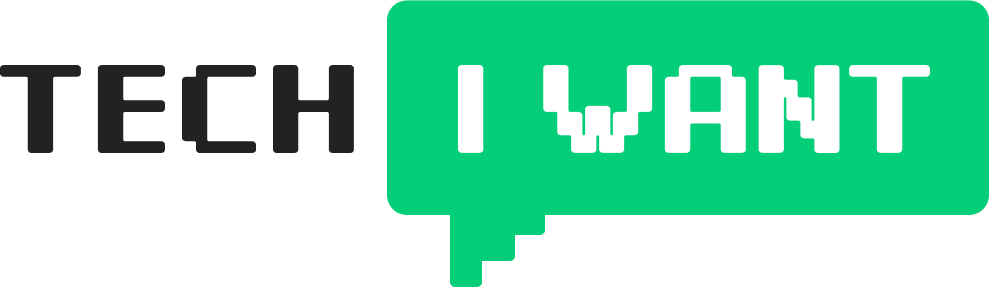



![iPhone Charger Fast Charging 2 Pack Type C Wall Charger Block with 2 Pack [6FT&10FT] Long USB C to Lightning Cable for iPhone 14/13/12/12 Pro Max/11/Xs Max/XR/X,AirPods Pro](https://m.media-amazon.com/images/I/31JYUNqDJML._SL160_.jpg)